
SOUNDS IN ICHAT
This section is from my good friend Victor_Alpha7. Thanks so much. This is offered as one friend helping another, and as such should only be considerd a guideline. Please be aware that these instructions are for a pristine setup on your pc. If you have installed multiple copies of Ichat, Ichat pager or even some other software, these instructions may not work for you. As in all instances before you do anything different to your computer, please make sure that you have all of your data backed up and have a bootable disk. You shouldn't run into any problems, but it's best to always be prepared.
 CREATING A SOUNDS FILE
CREATING A SOUNDS FILE
So you want sounds...and no one will help you..it's easy.
DEFINITIONS FIRST: SC = single click DC = double click RC = right click
1. sc on START, sc on FIND, sc on Files
2. When the Find folder appears, type ICHAT in the name section, sc on FIND, you will see many files appear at the bottom of the box, click the down arrow to the bottom, dc on the Ichat folder (it will have a yellow folder)
3. The IChat folder will appear on your screen. You should see the Cache file
4. sc on the Cache file, (make sure you dont dc) it will turn blue.
5. sc on FILE, sc on NEW, sc on FOLDER, you will see a folder appear by Cache
6. sc on the folder, it will turn blue
7. sc on File, sc on RENAME, a block will appear under the folder.
8. type SOUNDS in the block..(make sure it is plural) you should now see in the Ichat folder, cache with sounds beside it. Diminish it and put it on your desktop..and leave it there, you will need it to receive and send sounds from other chatters.
CONGRATULATIONS..YOU NOW HAVE SOUNDS all we have to do is put something in it
 RECEIVING SOUND FILES FROM ICQ
RECEIVING SOUND FILES FROM ICQ
1. When you see the file folder blinking, rc on it, then sc on receive
2. The file will appear in the center of your screen, there will be a virus warning, click it away, (dont receive files from someone you dont know)
3. sc on SAVE AS, then a choice screen will appear, click on desktop, then OK
4. the file has now been received and will start downloading, diminish it so that you can continue chatting while it downloads.
5. when the file is finished, sc on GOTO, it will appear on a desktop screen
6. you will see the wav, it has a speaker and a song title beside it.
7. open the Ichat folder from the desktop (from creating sounds folder)
8. move the desktop file until you can see the wav and the sounds folder
9. click and drag the wav from the desktop folder to the sounds folder.
10. Release the wav when the sounds folder turns blue.
CONGRATULATIONS...YOU NOW HAVE SOUNDS IN YOUR SOUNDS FOLDER...diminish the Ichat folder and the desktop folder for future use..
 PLAYING SOUNDS FROM YOUR SOUNDS FILE IN CHAT
PLAYING SOUNDS FROM YOUR SOUNDS FILE IN CHAT
1. rc on the chat bar (where you type)
2. sc on INSERT SOUND in the folder that appears
3. sc on the black triangle on the sounds folder that appears
4. the sounds file will open and you will see the sounds inside, sc on the sound that you want to play, the file will close, click on OK
5. the sound that you selected will appear in the chat window, to play it just hit enter on your keyboard, everyone with that sound in their sound file will hear it play, remember you must have the wav in your file to hear it, thats why there is so much trading going on in the chat rooms..its fun!
BACK TO THE TOP |CONTENTS

RECORDING SOUNDS
This section is from my good friend Victor_Alpha7. Thanks so much.
DEFINITIONS FIRST: SC = single click DC = double click RC = right click
SOUND RECORDING (Win 95)
 MAKE THE RECORDER
MAKE THE RECORDER
Make sure the internet is not running, close IE or Netscape
 CD PLAYER
CD PLAYER
1. Put a music CD in your CD ROM drive.
2. In a few seconds you will hear the CD playing and see the CD Symbol on your desktop (if nothing happens check your speakers, and finally as a last resort click on the CD in My Computer)
 MAKING A WAV
MAKING A WAV
You now have all you need to make a recording
1. sc on the SNDREC on your desktop, when it appears position it at the top of your desktop.
2. sc on the CD player on your desktop, when it appears position it just under the recorder.
3. Select the song you want to record by selecting the correct track number on the CD player. (consult the CD cover for titles and track numbers)
4. sc on the CD play button, and quickly sc on the recorder, record button.
5. keep repeating this process until you get the wav the way you want it. Pay particular attention to the delete before and after functions under the EDIT section of the recorder..they will help a lot..to get it perfect.
6. Before making your final cut, make sure to click on File and then Properties on the recorder..this will let you set up the recorder. Select telephone quality, and 11 meg at 8 bits mono...(no matter how you set your recorder up, the person on the other end gets phone quality, thats how we send messages is on the telephone..if you use CD or radio quality, you are just wasting time and storage space.
 SAVING A WAV (voice or music)
SAVING A WAV (voice or music)
After you have the wav like you want it, you must save it.
1. sc on FILE on the recorder, sc on SAVE AS
2. a window will appear, type the title in exactly as you want it. (ie Hi from Victor_alpha7.wav be sure to add the .wav), sc on SAVE.
3. sc on File on the recorder, sc on OPEN.
4. you will see the wav you have created. You may have to use the arrows to find it. Open Ichat from the desktop, and click and drag the wav to the sounds file..just like when you receive them from ICQ. Your done.
 VOICE RECORDING
VOICE RECORDING
Leave the CD player on the desktop you wont need it.
Install a Microphone (a cassette player mic will do) in the mic jack, it should be located next to the speaker jack on the back of your puter.
1. sc on the SNDREC on your desktop
2. Make sure the speaker and mike volume are turned all the way up on the recorder.
3.again make sure you select radio quality (under properties)
4.write a script of what you want to say..read it several times aloud to make sure it sounds normal and not like someone reading...this will help to get rid of the shakyness..
5. Hit record and start speaking into the mike...watch the modulation peaks on the recorder...try to speak at a normal level...redo it until you are happy with it...then save it as outlined above in wav recording.
6. click and drag it to your sounds file and trade with all your friends, its a blast to hear what everyone sounds like.
BACK TO THE TOP |CONTENTS

UNZIPPING ZIP FILES
This section is from my good friend Victor_Alpha7. Thanks so much.
DEFINITIONS FIRST: SC = single click DC = double click RC = right click
Assuming that you have PKZIP shareware...here is how you unzip files and save alot of time and space.
 SETUP
SETUP
1. Minimize Ichat Screen on the Desktop (Cache and Sounds files).
2. Minimize PKZIP on the Desktop.
3. Receive a Zip file on ICQ and save it to the Desktop.
 UNZIPPING
UNZIPPING
1. Open PKZip, Open Desktop File.
2. Click and drag the received zipfile to the screen of PKZip and release it.
3. Minimize Desktop File.
4. sc on the PKZip UNZIP function, sc on EXTRACT FILE.
5. When the Extract window comes up, use BROUSE to select WINDOWS, sc EXTRACT
6. You will watch the files be extracted, sc on DONE when it appears. The Extract file will disappear.
7. On the PKZIP file, sc on UNZIP, sc on OPEN, A recorder will appear, sc on FILE, sc on OPEN.
8. A Windows file will appear, click on the right arrow, the wavs you have unzipped will be visable on the far right side of of the Windows file.
9. Open Ichat from the Desktop (the cache and sounds file will be visable).
10. Click and drag all the wavs (probably three) to the sounds file.
11. Click the X on the windows file, and the recorder you won't need them.
12. Click minimize on the Ichat window and the PKZIP, you are ready for your next unzipping operation...Piece of cake huh?
 Note 1: In the event that the Windows file does not appear and you get the PKzip or PKware window, do the following,
Note 1: In the event that the Windows file does not appear and you get the PKzip or PKware window, do the following,
1. sc on the down arrow at the top of the file, dc on MS-dos_6C:, dc on Win and continue with step 8. above...
BACK TO THE TOP |CONTENTS

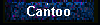
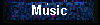
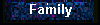
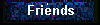
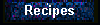
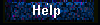
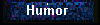
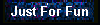
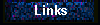
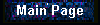

This page hosted by  Get your own Free Home Page
Get your own Free Home Page


 CREATING A SOUNDS FILE
CREATING A SOUNDS FILE RECEIVING SOUND FILES FROM ICQ
RECEIVING SOUND FILES FROM ICQ PLAYING SOUNDS FROM YOUR SOUNDS FILE IN CHAT
PLAYING SOUNDS FROM YOUR SOUNDS FILE IN CHAT
 MAKE THE RECORDER
MAKE THE RECORDER CD PLAYER
CD PLAYER MAKING A WAV
MAKING A WAV SAVING A WAV (voice or music)
SAVING A WAV (voice or music) VOICE RECORDING
VOICE RECORDING
 SETUP
SETUP UNZIPPING
UNZIPPING Note 1: In the event that the Windows file does not appear and you get the PKzip or PKware window, do the following,
Note 1: In the event that the Windows file does not appear and you get the PKzip or PKware window, do the following,

![]() Get your own Free Home Page
Get your own Free Home Page