The information on this page is only a brief outline of the internet. The topics below have links to further help you in understanding the internet. Some links to other web sites when selected will come to you (a new browser window will open). Also included is a link to a glosary of internet terms, it's one of the best on the net, and a link to a brief history of the internet. If you have any questions about the net, please contact me. ~Linda ICQ# 4655684
TOPICS: Browsers - Search Engines - Helpful Tips - Links(best on the net)
Glossary
of Internet Terms
http://www.matisse.net/files/glossary.html
Brief History Of The Internet
http://www.isoc.org/internet-history/brief.html
Browsers - They are used for "browsing" the INTERNET, WWW, but also for FTP, or E-MAIL. Learn everything on your browser by trying it all, and when your not to sure about something just click on your browser help files.
To understand how a single page is kept distinct in a world of electronic pages, you should recognize its URL, short for Uniform Resource Locator. Every page has a unique URL.(the page URL will apear in the location field of your browser) Not only does each page have a unique URL, but also each image (picture, banner) and frame on a page. You can access a page, an image, or an individual frame by supplying its URL.
Toolbar buttons:
Back - Click this button to display the previous page in the history list. (the page you were just at)
Forward - Click this button to display the next page in the history list. Forward is only available after you use Back or a history item.
Reload - Click this button to redisplay the current Navigator page, reflecting any changes made since the original loading. If there's no change, the original page is retrieved from a cache. If there's a change, the updated page is retrieved from the network server.
Home - Click this button to display the home page designated in the Navigator preferences panel.
Search - Click this button to display a page containing a directory of Internet search engine sites and services.
Images - This button is available when you have deselected the Advanced panel's Automatically load images preference item and icons have been substituted for images. Click this button to remove the substitution icons and display the page's images.
Print - Click this button to print the content area of the currently displayed page. A dialog box lets you select printing characteristics.
Security - Click this button to display the Security Info window. This page lets you view and interact with elements such as encryption status, personal and site certificates, security-related applications, and passwords.
Stop - Click this button to halt any ongoing transfer of page information.
Most Browsers can be downloaded for free on the internet along with many extra Plug-ins. Your browsers come with some plug-ins these programs are used to enhance the delivery of Internet information, such as viewing video, playing audio (wavs, midis), full screen 3D viewing, Animation Players, etc. To find out which plug-ins your browser came with just look in your help files under: Plug-ins, to automatically install one just click the button for that plug-in. You can also download plug-ins and manually install them on your hard drive using instructions that come with the plug-in. Once a plug-in is installed your browser will automatically load the plug-in each time it is needed at a web page.
*some of the above information was taken from Netscapes help files*
Plug-ins for Netscape
http://home.netscape.com/comprod/products/navigator/version_2.0/plugins/index.html
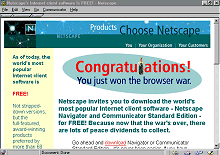 Netscape
Communicator (my choice)
Netscape
Communicator (my choice)
http://home.netscape.com/free.html
Free download
Easy access to your e-mail
Web page editor(HTML)
Netcaster
AOL Instant Messenger
Microsoft Softwear
http://www.microsoft.com/msdownload/default.htm
 Internet
Explorer
Internet
Explorer
http://www.microsoft.com/ie/
Free download
Access to your email
FrontPage - Web page editor(HTML)
NetShow
NetMeeting
Search Engines - A search engine is a easy way to search the internet for whatever you seek. You will simply type in the information you want then click on search. Each search engine will give you different results, so try more then one when doing a search. Type in any keywords ex: internet service providers, and you will get a vast list of ISP's. Type in more keywords ex: new york internet service providers, and you will get a list of ISP's in NY. you then select a site to visit from the list given. If you go to a web site and it's not what you had in mind, simply click on your back button to return to the search engine.
If you have a web site on the internet you can submit the site address (URL) to most of the search engines (this is free advertising). Easy instructions on how to submit your site are supplied. You can submit to as many as you want, this way your web site will be listed with the search engines for all to find.
Free submission to
34 top search engines!
http://www.addme.com/
| YAHOO
http://home.netscape.com/bookmark/40/yahoo.html |
NETSCAPE
SEARCH
http://home.netscape.com/home/internet-search.html |
| EXCITE
http://home.netscape.com/bookmark/40/excite.html |
INFOSEEK
http://home.netscape.com/bookmark/40/infoseek.html |
| LYCOS
http://home.netscape.com/bookmark/40/lycos.html |
AOL NETFIND
http://www.aol.com/netfind/ |
| HOTBOT
http://www.hotbot.com |
LOOKSMART
http://www.looksmart.com/ |
Tips and links - The internet is the biggest source of free information available. The internet also offers many free programs and software for downloading. Do learn all that you can about the internet. Learn how to save files, download, upload, search for yours files, and create a new directory/folder. There are many help files on all internet and computer topics, just do a search with one of the search engines and begin to learn.
Don't give out personal information to anyone on the internet (last name, phone number, home address) there will be times when you download something and will be asked to fill out a information form, you can give a first name and a handle (I always use Imaginee) and leave other fields blank. If you have to give personal information make sure you are at a secure web site.
Join a WebRing or mailing list to gain more information on subjects that are of interest to you. Chat rooms on the internet are a great way to talk to people from all around the world, there are many rooms with all kinds of topics to choose from. Another way to communicate with others on the internet is with ICQ. This program is a internet pager that you can download for free. With ICQ you can talk in real time with anyone, anytime, anywhere on the net, as long as they too have ICQ.
WBS (chatrooms)
http://wbs.net/
ICQ
(internet pager)
http://www.icq.com/icqhomepage.html
Here are a few helpful tips:
Create a new folder or directory - In windows 95 go to MY COMPUTER or WINDOWS EXPLORER, click on FILE, then NEW, then FOLDER, type in a name for this folder or directory, then click out side the name box. *You might want to make a note of where this new folder is on your hard drive*.
Downloading - To download off the internet you click where it says to (on the files link, or on a download link), a SAVE AS box will open, you choose where on your hard drive you want to save this file to, then click on SAVE.
To save a link/image off the internet - Click the link or image with your right mouse button, then select SAVE IMAGE or LINK AS from the options, a SAVE AS box will open, choose where on your hard drive you want to save to, then click on SAVE.
Copy and paste - To copy text off a web page, click and hold your mouse button in, drag the mouse over the text to highlight it, then release the button. Go to EDIT on your browser and select COPY. To paste the text into WordPad, or NotePad, etc. go to EDIT in the text program and select PASTE.
Links to many free services, softwear and programs:
The Mining co.
They offer over 500 guides for all of your computer and
internet needs
Hardware - Multimedia - Net/Online - OS (Operating
Systems) - Programming - Software - Science
Free
web site space
http://www.freewebspace.net/guide/english.shtml *personal
http://www.freewebspace.net/guide/business.shtml *business
Free
advertising (Linkexchange)
http://www.linkexchange.com/index.shtml
Free submission to
34 top search engines
http://www.addme.com/
Free
HTML help (Hyper Text Markup Language)
http://www.andyart.com/tips_html.htm
Java help
(how to)
http://www.andyart.com/tips.htm
Phaistos Networks Free Guestbook
http://phaistos.forthnet.gr/services/guestbooks/
Free Java Applets
http://webmoments.com/applet1.htm
Internet Weather Report (see how the net is running)
http://www.internetweather.com/
MapQuest (Maps, driving directions, etc.)
http://www.mapquest.com/
BigBook-Yellow Pages(Over 11 million businesses in America)
http://bigbook.com/
Four11-White Pages (Find an old friend or lost relative)
http://www.four11.com/
FTD- Florists' Transworld Delivery (send flowers)
http://www.ftd.com/411/
Free midi's
(music)
http://www.aisp.net/midimight/
WS_FTP
PRO- File Transfer Protocol (FTP)
http://www.ipswitch.com/downloads/ws_ftp_PRO.html
Freetel (Internet
Phone)
http://www.freetel.com/
HushMail (fully encrypted Free email)
https://www.hushmail.com/pre_new_account.htm
iname (free email
address)
http://www.iname.com/
Hotmail (free email
address)
http://www.hotmail.com/
Response-O-Matic (free forms)
http://www.response-o-matic.com/home.htm
InsideTheWeb (free message board)
http://www.insidetheweb.com/create.cgi
Catch-UP
for Win95 v1.2
Update software automatically
MidiPlus
v1.55
Play sound and video files
PrintKey
v2.0
Do old-fashioned print-screens
ZDnet
software library
http://www.hotfiles.com/hot/free100a.html
JUMBO Download Network
http://www.jumbo.com/
I hope this guide was of some help to you. I also offer free help on web site designing.
E-mail me your comments or questions:
imaginee@midtel.net
If you would like to have a small
business or personal web site designed please contact me. I will design a site to your
preference, upload it to the internet for you, submit your site to the top search engines and
maintain your site for a very reasonable price. Visit my site below for more information.
IMAGINEE~Creative Web Site
Designing
http://imaginee.hypermart.net/
ICQ# 4655684
| Web Ring Directory || Great Jokes || Awards Given-3 |
| Awards Received pages || A Brief Guide To The Internet |
| *Photo Gallery || The Treasure Box (excellent web sites) |
| Family Pictures || IMAGINEE~Creative Web Site Designing |
| Fun Psychic Test || Top 100 Creative Web Sites. |
| Lake Applet || *My Celebrity and Personal Portraits* |
| Imaginee Art Gallery - Unique Artist(s) || Imaginee E-Cards |