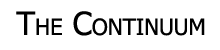
|
I've already explained that any text not in < >
will appear on your document in a browser. Actually this is only true for text within the body tags. Text within
the title tags appears on title bar. Text anywhere else usually appears on the document too but it can be
unpredictable and should always be avoided. What I haven't explained so far is how to change the look of the text.
HTML allows you change the text much like you would in word processing program. The only difference is that you
now must use tags to make these changes.
Say I want to change the font my webpage is using. To do this I would use the font tag which
looks like this:
The In addition to the font tag, there are also several other tags associated with text. These tags include things such as bold, underlining, and italics. The following is not a complete list but it covers the basics.
|