

Welcome one and all! You are in for a PSP packed 8 weeks. (Granny-Wicked will be teaching a 7th week animation lesson and Eagle will be giving a follow-along Satin Text exercise the 8th week)
I will be keeping logs from Bo-Peep-N's (Leapin's) Real Time session in mIRC, study group information , Bits and Pieces - just what it says, and my assignments will probably be incorporated into Winter Nest.
I will also have an assignment page.
mominator is putting together a CLASSMATES ASSIGNMENTS page. Please email her with your URL

Zonie has the study
groups listed:
http://members.xoom.com/flfry/mIRC/times.htm
SPACE LAB http://study-groups.findhere.com
Author: Mary "Minky" Kindred
Posted: 27 JAN 1999, 14:25 EST
Note the dash between study and groups.
Please email me at spacelab@study-roups.findhere.com if you would like to join.
See you at Minky's Universe!
AND THIS
If you are a member of the Space
Lab study group you can use the homework page
at
http://geocities.datacellar.net/Athens/Styx/8971/spacelab/
BUSINESSGROUPHTML
Meet Wednesdays at 5pm Pacific/8pm Eastern in
mIRC #pompomgirls
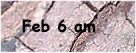
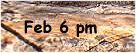
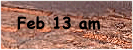
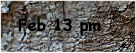
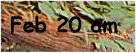
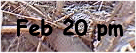
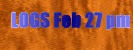
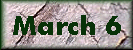
1. HOW TO SAVE LESSONS-If you mail the page to our selves and then save as
html, we will have all the questions as well as replies to save for however long
we want them! I tried this (Linda was actually telling how to save the lessons
with graphics but it applies to the bb too!) and found that you must:
1. go
to the board while online...
2. click and read every single message and
reply (that is read the reply)
3. go up to file
4. select send to
5.
email (to yourself of course) when you get the email, save as html in folder of
your choice
6. IMPORTANT...when you are ready to read your saved bb, make
sure you are working "offline" that is select on your pop up
"work offline" or your browser will jump to attention and try to take
you to the reply and "it won't be there while you are online!"
To change the gif to a transparent one, do the following, once you have the gif or picture where you want it, then you need to decrease the colors to 256, go to colors drop down list, reduce color to 256, save as gif. Then using the eyedropper select the background color and check to see the order it falls into on the colors pallete. To get that you will take the eyedropper and click on the background color, this makes the foreground color square match the background color of your gif, I know it sounds cornfusing, but really it works, you have to have the gif saved. Look at the pallet that pops up, at the top it should say pallet order, find the color that has the black square around it, at the bottom, it will list the "pallet index and a number," say 240, or what ever it is. Once you have the number, click okay, go to colors, (drop down list) down to "Set pallet transparency. Click on it, there will be another box that opens, with three statements, no transparency, set the transparency to background color and set the transparency to pallet entry, put that number there. click okay. Now go back to colors, (drop down list) and down to view transparency. It should now show as a transparent with the checkered background. Save it again as the same gif name. Upload it or view it in the browser, you should not see the background. (Cross my fingers!!) Because you will see the background color in PSP, trust me!! Now as to why you have little white shadows, as I call them around your transparent gifs. That happens when you use a dark background on your page, and a white background on the gif. Also it can happen if you use shadows, etc. What happens is in 16th million colors, in order for the colors to show and the design of the shape it has to create a slightly off color to make it look right, otherwise we would have square pictures, lol, have you ever viewed the pixels? they are square, they don't fill only a portion of the square they fill it all. So a circle we make has to have lighter colors on the edges to show a circle shape. If you click on that color you will see it is not the white you thought it was and it wasn't made transparent because you asked for the one color to be transparent. There are various ways of correcting that. 1. Go in and pixel paint each one to be either the same color as the background or the picture, (very intense work - I know I do it a lot) lol (zoom in- zoom out change over and over again) yuck!!! 2. Go to selection drop down list, select the back ground (marching ants), go to selection drop down list, modify, transparent color, and set the tolerance to accept a bit more shades of the background. 3. Make your background on your page, a closer color match to the gif's you are working on so that they don't show so much, (cheat!!) 4. Ask leapin for the solution!! Hope that helps not cornfuses!! Granny-Wicked
Hi everyone, Another one slipped by me. In lesson 2 under the Selections part where I ask you to select the babies head: I have mistakenly but hold down the CTRL key. IT SHOULD BE THE SHIFT key As you would have learned from lesson 1, the CTRL key subtracts and existing selection and the SHIFT key adds to an existing selection. I wanted you to ADD TO, therefore SHIFT depressed. Take care Linda.
To nudge a selection one pixle at a time, hold down the
key while pressing the keyboard arrows.

Fall PSP notes
The following banner is what keeps my pages free.