
| |||||||
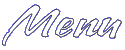 Main Page Basic HTML Advanced HTML Images Frames Tables Forms Geo Quick Help META Tags Page Tips ASCII Codes Color (Hex) Codes Links Webrings What's New Contact Me Feedback Form Help Forum |
Moving In This section is for those new GeoCitizens who are want to know how to move in. Making A New Page: First, you must log into the File Manager with your membername and password that was sent to you by email. Once you are logged in, you'll probably see a file already in your directory called "index.html". This is the page GeoCities made for you saying you haven't moved into your site yet. It is also the page that will come up automatically when someone types in your site's You can either edit this file, or create a new file. To edit this file, first check the box next to the filename. Then use the pull down list further down to choose your editor. For beginners, choose the Basic HTML editor. Those more experienced with HTML can use the Advanced HTML Editor. After choosing the editor, click the edit button. To create a new page, choose an editor (as described above) and click the button to create a new html file. You can also create a new page file in Yahoo! PageBuilder. If this page is going to be your main page, you must name it index.html (all lowercase -- CAPS do matter!) If you made your pages offline: First upload the pages to GeoCities. (For more help on this, see my section on uploading below.) Then, make sure that you rename your main page index.html (again, all lowercase letters). If you already made your pages, and you still see the "not moved in" page up: You have to make sure your main page's name is index.html in all lowercase letters. I can't stress enough how important this is. If you name it Index.html (with a capitol "I") instead of index.html, the "not moved in" page will continue to show. Back to index Uploading Files You probably have some images and music that you want on your page by now, but aren't quite sure how to get them there. You have to upload them to your directory to start off. One way, is to use GeoCities' EZ Upload Utility. This can be found in the File Manager. Some older browsers might not be able to use it however. It is for users of Netscape 2.0+ and MSIE 4.0+. Once you log into the File Manager (click the above link to log in), scroll down a bit. You should (if you have a compatible browser) see the section EZ File Upload. There should be five blanks displayed with a "browse" button next to each. Click the "browse" button to pick the file to upload. When you're done putting files into one or more of the blanks, click the "upload files" button. You can change the number of files you can upload at once by using the pull down list and selecting a bigger (or smaller) number, then click "display". However, it is not a good idea to upload too many at once, or you might have time out problems. You can also select the options to automatically convert filenames to lowercase, and switch .htm extentions to .html. The other way to upload your files to GeoCities is FTP. A good FTP program is WS_FTP (you can download it here.) This is the program I will be discussing here. For directions to configure other FTP programs for GeoCities, go to the FTP Procedures/Help Page. When you open WS_FTP, the following box should come up (if not, click the "connect" button): 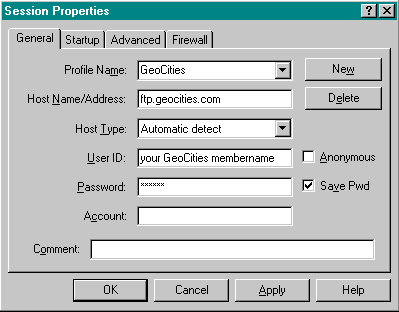
Be sure to read the Supported File Types page to see what you can and can't upload. This saves a lot of problems while uploading. Back to index GeoCities Counter GeoCitizens can get their own free counter from GeoCities. Just insert the following code on your page: <img src="/cgi-bin/counter">
Want more than one counter? Put the following on your pages: <img src="/cgi-bin/counter/#">
The # in the above code should be replaced with an actual number. Put a different number for each page you put a counter on. To manage your counters, go to the Counter Manager. Back to index GeoCities Guestbook GeoCitizens can also get a free guestbook. To start off, go here (it's easier if you are logged into Yahoo! GeoCities first). This utility will create your guestbook files. Follow the instructions carefully. Once the files "addbook.html" and "geobook.html" are added to your directory, you'll have to link to them. One problem people run into when linking to the "Sign My Guestbook" page, is that you can't link directly to your "addbook.html" file. Here's the link codes: <A HREF="/cgi-bin/geoplus_apps/ans_entry">Sign My Guestbook</A>
(If you are looking for a message board instead, try going here.) Back to index GeoGuide The GeoGuide is a great banner exchange. If you really want to promote your site, this is a great way to do it. In addition to being a banner exchange, it is also a navigational tool. A visitor to your site can email you, sign your GeoGuestbook, rate your site, and visit other sites like yours --- all from your GeoGuide. Placing the GeoGuide on your page(s) also gets rid of the pop-up ads! Placing a GeoGuide on your page(s) is easy. Just put the following code on your page(s) after the <BODY> tag:
<!--#geoguide-->
Once you've done this, you have to activate the GeoGuide for the page(s) you put it on. You can do this in the GeoGuide Manager. Make sure you're logged into Yahoo! GeoCities first, and click the to "Activate My GeoGuide" button. After doing this, you can customize the way your GeoGuide looks too. Click the button that says "Return to GeoGuide Manager Menu" button. This will bring you back to the main page in the GeoGuide Manager. Now click "Set Up/Modify My GeoGuide". On these pages, you can change colors, what kind of ads you want on your site, and also what you want on the navigation bar at the top of the GeoGuide. Want to ad your banner to the rotation? Make a banner in a program like Jasc's Paint Shop Pro. The banner should be 468x60 and no more that 8k. Also, it should be either a .jpg or .gif extention (can be an animated .gif.) Then upload it to your directory using either the EZ Upload Utility, or FTP (see my uploading section.) Once it is uploaded, you can submit it to GeoCities here. Once it is approved, it will be added to the rotation. Aren't graphically inclined? See Geo's list of volunteers who will make the banner for you for free! Back to index Adding Yahoo! Status Indicator Want people to know when you are logged into Yahoo! Messenger? Add the following code:
<A HREF="http://edit.yahoo.com/config/send_webmesg?.target=YOUR YAHOO! ID&.src=pg">
<IMG BORDER="0" SRC="http://opi.yahoo.com/online?u=YOUR YAHOO! ID&m=g&t=2"></A>
Replace the part in red with your Yahoo! ID. Here's how it looks: Back to index | ||||||
|
Webmaster is a Yahoo! GeoCities Community Leader in the neighborhood of Hollywood. Please email me at knarrly@yahoo.com if you need help with your homepage, or Yahoo! GeoCities in general. Community Leaders are always glad to help! Please visit Hollywood's pages made by your CLs: Hollywood's Community Center and Hollywood's Committees and Special Events Center. Most graphics and headers were made using Paint Shop Pro. Please do not take any images off these pages without my permission. If you are looking for a logo or header for your own website, use the request form at Graphics Source. 
The webmaster is not responsible for any banners that may appear on the GeoGuides or LinkExchange banners on these pages. I am not endorsing any ads that come up in the banner rotations, and my apologies in advance if anything comes up in them that is unsuitable for younger audiences. Thank you. | |||||||