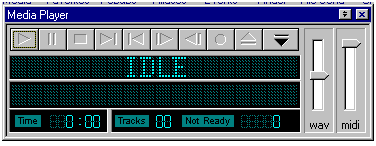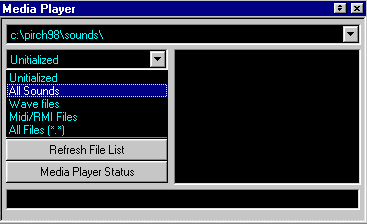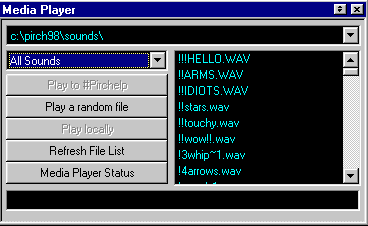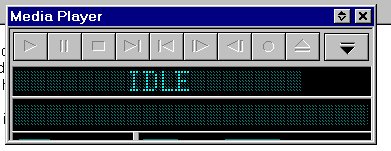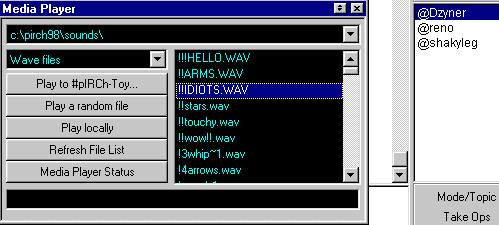One of the greatest features of PIRCH is the built in Media Player.
With your media player you can play:
wavs, midis, avis, and more. You can also send these files to other people
using your media player.(please note that mirc users cannot view avis)
On this page you will learn how to use your media player for these things.
|