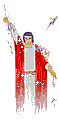
NETWINGS BASIC CLASS ON MSN CHAT 2.5
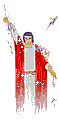
Note- To make the instructs easier, anything in Green is what you will be looking for on your screen in a Chat2.5 room.
ALERT NOTIFICATIONS for MICROSOFT CHAT 2.5(version 4.71.2302)
To get a popup notifying you anytime any member, you choose to be notified, is online in chat, follow these easy steps:
1- Click View/ Automation / Logon Notications tab
2- Click User name pin in the middle of the screen
3- Highlite Equals and click pointer imediately to the right into the blank window panel.
4- Type in user ID(E-mail Address) of member you want leaving out the @msn.com.
e.g.- For a user with the email address of Joeshmoe@email.msn.com, you would type "Joeshmoe" without the quotes.
5- Leave all rest as is and click ADD towards he bottom of the screen
6- Click Apply and add anymore you want by using step 3 above and on otherwise just click OK
RULES ACTIVATION for MICROSOFT CHAT 2.5(version 4.71.2302)
1st thing to do is activate your Rule Sets, so that the Sample list wont be the default set activating rules.
1- Click View/ Automations/ Rule Sets
2- Uncheck Samples and check General
3- Click Apply
4- Click Rules
5- Click Add Rule
6- In the Event window panel, click the scroll pin and highlite A user connects to your chat server or network by clicking it into the drop down box.
7- In Event Parameters: Nickname window pane, click pin and highlite %me% into the window panel.
8- In Network window panel, click and highlite %Any%( may be modifyed to MSN chat only or any other of your choosing).
9- In Action window panel leave as is reading Activate or deactivate a rule set.
10- In Action Parameters: Rule Set:, click pin and highlite General.
11- In Activate: click pin and highlite Yes
12- Click OK
You are now ready to set and activate rules by clicking Add Rule.
RULE ADD-ON FOR GETTING CHAT VERSION NUMBER OF ROOM ENTRANTS*
1- Click View/ Automations/ Rules
2- Click Add Rule
3- In the Event window panel, click the scroll pin, scroll down to A user joins a room and highlite it into the window panel by clicking it.
4- In Event Parameters: Nickname window pane, click pin and highlite %AnyButMe%
5- In Room window panel, click %AnyOfMyRooms%(you may modify this setting to any of the other rooms if you wish)
6- In Action window panel , click pin and scroll in drop down box till you get to Get the version information of the events' user
7- Click OK
Now whenever someone enters a room you will have their version number of chat.
Rule activation for getting ID from whisperer inside of your room
Here is a rule that is good for those that get abused by hit and run annoyers. These are the ones that change their nicknames while in room, whisper abusively to you then leave the room before you can click for their ID.
Note that anything in green is what you will be looking for in your chat2.5 screen.
1-View/Automations/Rules
2-Add Rule
3-Under "Event" drop box, click scroll pin and scroll to "A user in your room sends a whisper to you". Highlite it into "Event" drop box.
4-In "Event parameters: Nickname", click the scroll pin and highlite "%Anyone ButMe%
5-In "Event Parameters: Room ", click pin and highlite "%AnyOfMyRooms%"(may be modifyed as per your choice).
6-Next drop down box "Message", click scroll pin to highlite "%Any%"(may be modifyed for you to type in words of choice rather then click scroll pin).
7-In "Action" drop down box, click pin and scroll to highlite "Get the identity of the events user"
8-Click OK
9-click OK
Now when someone in a crowded room changes nicknames and curses or threatens you in whisper AND leaves before you get a chance to get ID. You automatically get their ID and don't have to search a long history to see what the nickname was changed to(Especially good for Hosts in room).
Rule for Room Alert of Joiner
This rule will play a sound when someone enters your room so that you can browse the internet, other rooms or your harddrive till they come in(Especially good for those that create their own rooms).
Note that anything in green is what you will be looking for in your chat2.5 screen.
1-View/Automations/Rules
2-Add Rule
3-Under "Event" drop box, click scroll pin and scroll to "A user joins a room "and highlite it into the window panel by clicking it.
4-In "Event parameters: Nickname", click the scroll pin and highlite "%Anyone ButMe%"(or just type a known nickname of a freind, if you want to be alerted only of that person).
5-In "Actions:" drop down box, click pin and scroll to highlite "Play a sound on your machine"
6-In "Sound file name:" click and scroll pin till you see the wav or midi that you want to hear and highlite it by clicking it.
7-Click OK
8-click OK
Now when someone enters your room, you hear a wav or midi to alert you of their presence, while they don't hear it.
*If you are interested in any other
Rules setup don't hesitate to E-mail at netwings@hotmail.com
Get Caught in the vortex of my 2nd page and click the Black Hole
 Visit this special effects Halloween site that I created
Visit this special effects Halloween site that I created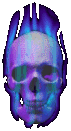
 For the Romance of Fantasy, check out Techangels' Homepage
For the Romance of Fantasy, check out Techangels' Homepage 
 VIEW MY DOCUMENT FOR TUNING UP YOUR PC
VIEW MY DOCUMENT FOR TUNING UP YOUR PC
 Upgrade Comic Chat version to MSCHAT2.5
Upgrade Comic Chat version to MSCHAT2.5
 Get ICQ to transfer files between friends
Get ICQ to transfer files between friends
 Updates of ICQ(current version 2002a Build #3728
Updates of ICQ(current version 2002a Build #3728
 One mans' view on treating women chatterers:-)
One mans' view on treating women chatterers:-)
 Memorial Site for a loved, lost friend
Memorial Site for a loved, lost friend
 Staying Connected at the Game Zone
Staying Connected at the Game Zone
 Read my poem
Read my poem
 My Dads' Values
My Dads' Values
 land your own spaceship game
land your own spaceship game
 Before the Virsus Attacks and Losing Access to Windows
Before the Virsus Attacks and Losing Access to Windows
 My very 1st PAID Homepage design for a union
My very 1st PAID Homepage design for a union
![[Next Page]](tornado.gif)