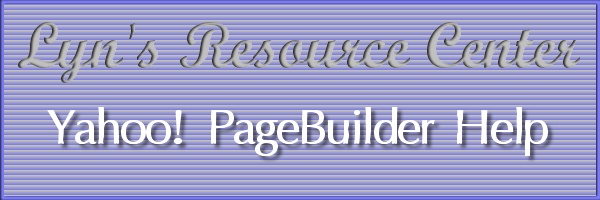
| |
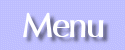 Main Page Starting Off Text and Linking Images/Pictures Advanced Back to Main Site What's New Contact Me Feedback Form Help Forum 
|
The images portion will dealing with the toolbar:
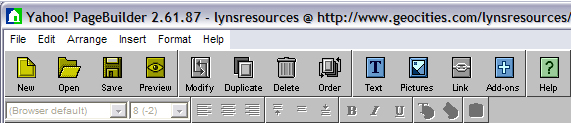 (Note: If you are looking how to add a background image to your page, see the "Background Properties" section of of Starting Off page. To add an image of picture to the page, click the "Pictures" button on the toolbar (or select Insert on the menu, then Basics, then Pictures.) The following box will come up: 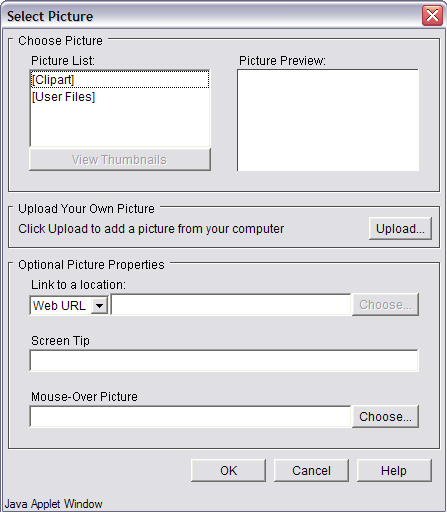 To find a picture to use, double-click on [Clipart] in the box, and keep doing this to menus until you find files. Clicking once on a file lets you preview it in the preview box. If you are happy with the picture and don't want any further changes, click ok. If you'd like to make it so a user can click on a picture to use as a link (like a link banner or button,) type a web address in the box next to where it says "Web URL". (You can also link to an E-mail address or to a page or file on your site by using the drop down box and changing the words "Web URL".) There's another text box below where it says "Screen Tip". Any words that you type here will display when a user's mouse moves over the picture. (Note: You will not see this mouseover effect in PageBuilder. It only happens once the page is loaded into a browser.) The last box says "Mouse-over Picture" above it. Click the choose button next to this box, and you can select a picture to replace the original when the mouse moves over the picture. As with the last feature, you can't preview this until you load the page in a browser. If you notice, we skipped over a section. I wanted to save this for last. There was a button to upload a picture from your computer. This feature is if you've already made images or photos that you would like to display on your page. If you click the "Upload" button, an upload box box will pop up. Just click one of the "Browse" buttons to select a file on your computer, and click OK to choose it. (You can also get directly to this feature by selecting Insert on the menu, then Basics, then Upload Picture.) |
|
Page and graphics design and content © Copyright 1998-2005 Lyn Knarr.
Webmaster was a Yahoo! GeoCities Community Leader in the neighborhood of Hollywood, although the program is not really active anymore. Please email me at knarrly@yahoo.com if you need help with your homepage, or Yahoo! GeoCities in general. Most graphics and headers were made using Paint Shop Pro. Please do not take any images off these pages without my permission. If you are looking for a logo or header for your own website, use the request form at Graphics Source. 
| |