
![]()
|
|
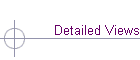 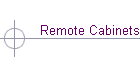 |
The main network cabinet: The photo below shows the network cabinet that contains the core of this manufacturing plant's networking equipment. It contains WAN equipment (CSU/DSUs and routers linking it to other corporate sites, and back to the head office), and all office area switches, hubs and patch panels. In addition to the initial equipment required, the cabinet has enough room for a UPS and storage for network maps and diagrams --- and room for future expansion. The interior shot shows patch panels mounted on the left, and electronic equipment to the right: The 10/100 Mbps hubs are loosely associated with particular office areas
(certain patch panels). Known heavy users are distributed evenly amongst
the hubs. All servers are assigned specific ports on the switch, as are
all hubs. The bright orange innerduct tubing can be seen entering the
network cabinet from above. Unseen is the coaxial antenna cable for the
wireless Ethernet bridge, which is cable tied to the innerduct. In more detail, we can see
Most of the equipment in this stack have remote management, and/or a Web-based interface. Patch cords and cross-over cables for critical components are tagged and labeled. Their precise location in the switches and hubs are documented. This allows me to know precisely what is causing a problem if, for example, I'm on the opposite side of the city and my monitoring programs alert me that Port #4 on Hub #6 is generating excessive error packets. Other messages that I may get from the network stack, as configured:
|
|
Questions or comments? Enter your comments on our Feedback Form Or send mail to paul@PaulAcacia.com or to pacacia@mail.com. Copyrightę2000 P. Acacia Consulting Last modified: Monday, May 08, 2000
|