

An e-mail could be something like this:
| From: arroz@ip.pt To: someone@somewhere.com Cc: theOtherGuy@whoknows.com Bcc: theFBI@xfiles.com Subject: Just a test... This is just a test. As usual, it has a lot of text that doesn't mean anything, but people like you read this till the end... -- Sent by Miguel Arroz - arroz@ip.pt Visit my homepage at http://geocities.datacellar.net/SiliconValley/3232 |
Don't use words with ç, and don't use accentuation. The email protocols don't like those characters very much...
Well, let's start by the beginning: an email has always a header. This header has a lot of informations, like the sender of the message, and its subject. It has information about the path the message took on the InterNet from the sender's computer to yours. Inside of that header we can find:
Well, the header's over. Next, we have the message itself, that can be anything you want to write. On the end there is the signature. The signature is a group of lines (4 is enough, more is too big) that the email software may add automatically to the end of every message. You may edit the signature, and write anything into it. Usually the signatures have the real name, the email and the homepage (if it exists) of the sender. It may have a tagline - an InterNet tradition that always have existed and that will always exist (I hope).
The address structure works like this: imagine the email mulder@mail.xfiles.com The first part (that one that is on the left of the @) is the username that we ask for to the ISP. In other words, the ISP, when you register yourself, asks you an "username". That's the name before the @. The part on the right of the @ is a bit more confusing. In this case, it means that Mulder's account in in a computer called mail, inside Xfiles, in the COMercial domain. So, we have all the computers and domains hierarchy, from the smaller to the bigger, from the left to the right.
You may also send files and programs on a mail. To do that, just choose the command Attach Document of menu Message on the Eudora. The file will be sent, in an encoding format called MIME. Using this format, you may send decoded files, because the resource fork won't be wiped out (check the page about encoding). The receiver must have a programs that reads MIME, for example Eudora or Netscape.
On the mac, to read and send e-mail, I think Eudora is the best program. It's an amazing program. There's two versions: a freeware one and a commercial one. The freeware version works fine, but the commercial one has some more functions. You may download the freeware version (the ftp host address is on the end of the page), read the read-me files, and decide if you want to buy the other version.
On the Eudora configuration, we just need four things. Your e-mail address, the POP server, the SMTP server and your password. Usually, this is enough. The POP server is the computer that receives your mail. When Eudora wants to check if there's new mail, it uses this computer. The SMTP server is the computer used when you want to send an email. ATTENTION: The POP server and the SMTP server may be the same computer. Then, just introduce these things on the Eudora. Let's see how to configure Eudora, step by step:
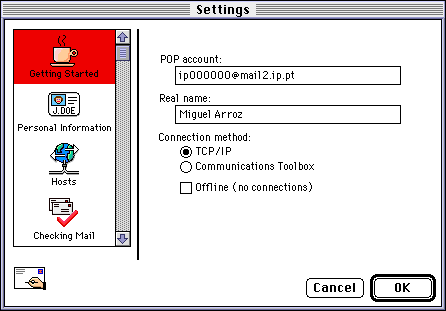
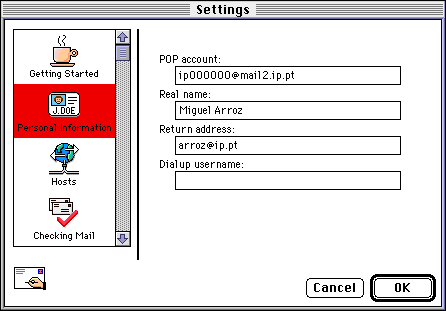
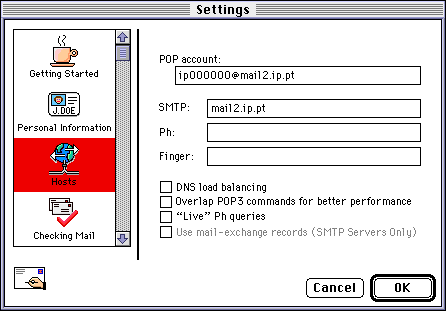
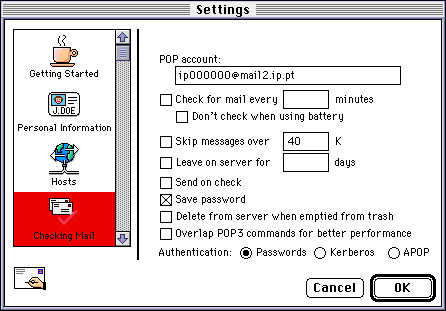
You may see the other Eudora settings, and change them as you like. To check if Eudora is working fine, open a connection to the Internet. If your connection is via modem, open a connection via PPP, if it's a direct one, you don't need to do anything. Choose Check Mail or press command + M. Eudora will ask you the password, and it will save it if you said it to do so on the "Save password" checkbox. Then, Eudora will connect him-self to the POP server, and he will get any message that may be there for you. To send email, choose the New Mail... command, type the address of the receiver in the To field, type the subject and the message. Then, click on the SEND button to send it. You may send a message to yourself, to check the system. Type your own email on the To field, type something like "testing 1 2 3" on the message body and send it. Wait about a minute, and choose Check Mail. If everything is working fine, you'll receive your own message!
I won't tell anything else about Eudora, because it has a very good manual and the balloon help is impressive!
Eudora has it's own site, the http://www.eudora.com. You may go there and download the freeware versions, or the updaters for the commercial version. The most recent freeware version is the 3.1.

This page hosted by ![]() Get your own Free Home Page
Get your own Free Home Page