
Spice's Spot Graphics Tutorials

Lesson 4 -
Easy Drop Bevelled Text
This page will take a min of 60 seconds to load
Using PSP.4.0 ( PSP 5.0 will need a different method)
1. Load PSP 4.0 and Go to "File" in the top left hand corner of the screen
2. Click on "New Image"
3. Choose Width 200
Pixels
Height 100 Pixels
Resolution
72 - pixels per inch
Background White
16.7 million colours.
2. Enter Text you want- I chose Vivala - keep colour at this stage as WHITE
Your PSP 4.0 text Screen should be set as below
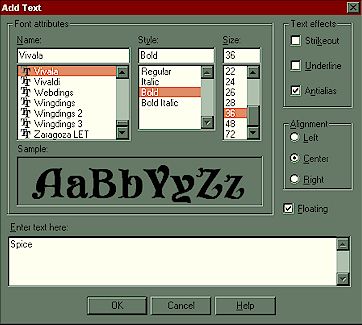
DO NOT DE-SELECT THE TEXT!!!!!!!
3.From Menu across top of
PSP4.0 Screen, choose Image
and from drop down menu choose "Special Effects" and "Drop
Shadow"
Settings should be Colour:Black
Opacity: 100
Blur: 20
Vertical Offset:3
Horizontal Offset:3
Your image should now look like this
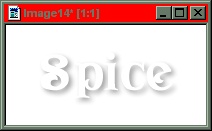
DO NOT DE-SELECT THE TEXT!!!!!!!
4. Add DARK Colour now. I chose Red 148, Green 60, Blue 36.
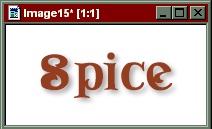
Your text should now look as
above.
DO NOT DE-SELECT THE TEXT!!!!!!!
5. Now choose a LIGHTER colour.
I chose Red 223, Green 177, Blue 162.
Go to menu border at top of PSP4.0 Screen.
Choose "Image", Special Effects, and from that menu "Hot Wax Coating".
Add.

6. Your finished text should look as above and you can now de-select your text.
7. Go to "File" in
PSP 4.0 Menu, and from drop down list choose "Save as" and then
pick a folder on your hard drive and save the image as "Your
name.jpg"
Now experiment
yourself, using the method above, up to and including stage 3.
Then choose different colours, but always make the Hot Wax Coating
colour
lighter than your first colour choice. The image below shows the dark
and light colours I chose for this tutorial(brown and peach- settings in
tutorial)

MORE tutorials soon!!
Lesson 1 / Lesson 2 / Lesson 3 / Lesson 5 / Lesson 6
I would love it if my
Guestbook was signed
whilst you are here.(HINT!!)

![]()
About Spice - My Family - Graphics
Web Rings - Index
![]()
All page contents,
to include image files, backgrounds, photographs and text are the original artwork of Spice's Spot
Any copying or reproducing these contents without written permission by Spice's
Spot is strictly prohibited.