
Spice's Spot Graphics Tutorials

Lesson 6 - Fading Images to use as Background Tiles
This page will take a min of 41 seconds
to load
Using PSP 5.0 ONLY-You will need to have an image you want to fade
for this tutorial,
which must be fairly simple in design.
1. Load PSP 5.0 and Go to
"File" in the top left hand corner of the screen
2. Click on "Open " and import the image you want to fade, into PSP 5.0
3. The image below is the one I wish to fade and is 150
x 150 pixels. We will
call it "Original" for this tutorial. Leave this image on your screen for the
moment.
 |
4. Go to "FILE" at top of PSP
Menu. Click on "New" and make a new WHITE image, 16 million
colours, exactly the same size as the "ORIGINAL" Image. In my case, this is 150
x 150 pixels.
This image, we will name "DUMMY"
 |
5. Using your mouse, click on
the "Dummy" image, and from the menu, choose
"Edit" and then "Copy"
6. Click on "The
Original" and from the Menu, choose
"Edit" then Paste, then "AS NEW LAYER"
7. DO NOT WORRY - Your original
image will appear as a white square, because
you have just pasted the "Dummy" on top of the "Original"
8. Go to "View" on
the PSP Menu, choose "ToolBars" and then "LAYER PALETTE"
Click on your ORIGINAL image, even though it is now all white. Your Layer palette
box should like like the image below
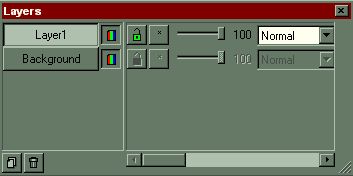
9.Making sure you have the
LAYER 1 Selected - Move the NORMAL Pointer to the left SLOWLY.
Your original image should appear. Move the pointer until the image is faded enough for
your requirements. I moved the pointer until it reached around 61%
Click on the "X" at the right hand corner of the layer pallette box.
My Original image now looks like THIS
 |
10. Click on your new faded
"ORIGINAL" image.
Go to the PSP Menu Bar, and choose "LAYERS", then "Merge" and finally
"MERGE ALL"(flatten)
You can discard the "Dummy" Image now.
11. That's it!! Choose
"File" then Save as...., giving your new faded graphic a DIFFERENT NAME,
or it will overwrite your Original image.
MORE tutorials soon or visit Mardi's Web
Lesson 1 / Lesson 2 / Lesson 3 / Lesson 4 / Lesson 5
I would love it if my
Guestbook was signed
whilst you are here.(HINT!!)

![]()
About Spice - My Family - Graphics
Web Rings - Index
All page contents,
to include image files, backgrounds, photographs and text are the original artwork of Spice's Spot
Any copying or reproducing these contents without written permission by Spice's Spot is strictly prohibited.