
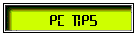
|
|
Tips For Using Internet Explorer Will Appear Here Randomly |
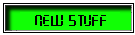
|
|
|
| Tech-Eclectic Toys | ||
|
|
||
|
||
|
Table of Contents ... [ "T.O.C." links below bring you back here.]
|
||
|
||
|
Add Page To Favorites List (Works in IE only) / Demo Let's start with a simple one: A script that will add any page to your visitors favorite list in IE. This is a script you use in the actual link tag. Take a look at the code: <a href="javascript:if(document.all){window.external.AddFavorite('http://www.yourdomain.com/yoursite/yourpage.html', 'Your Website/Page Name')}">Add This Page to IE Favorites</a> To use this script on your page, just change the URL ['http...] and the Name [...Website/Page...] to match the page you want them to add to their favorites list. A MouseOver Text Message Box / Demo This script will define a text message box, then display messages as the mouse moves over links on the page. A message box is an area of text, using a form, not a new layer or window. To display a message in a seperate layer, see pop-up message area below. First you need to define your messages in an array. This should be done in a script section in the head of your page.
msg = new Array(); The sample above shows 5 messages, you can setup as many as you need. My pages actually have 45 messages defined. You need to define an area in the body of your page where the messages will appear. The name of this area is used in the function to tell the script where to put the message.
<form name="textbox1"> Now you need a function to display these messages. Locate this in a script section in the head of your page.
function popmsg(j) { Use the onMouseover and onMouseout parameters in your links to call the function to display the messages. Here is an example: <a href="your-link-here" onMouseover="popmsg(5);" onMouseout="popmsg(0);"> This script is best used on a page that does not scroll down. On my page, it is positioned next to the main menubar to give additional information about the menus. A MouseOver Status Bar Message / Demo Many pages use the Status Bar as the location for link messages. If you use this method, you do not need any of the above scripts, you can do this right in the link like this: <a href="your-link-here" onMouseover="self.status='Your message here...'; return true;" onMouseout="self.status=' '; return true;">your-link text-here</a> The message will appear in the status bar at the bottom of the browser while the mouse is over the link. When the mouse moves off the link, a blank messages is written to clear the status bar. A Random Message Area / See 'PC Tips' Box Above This script is similar to the text message script above, but uses a defined layer, in this example a 200x100 pixel area, to display the messages and a timer to randomly change the message information. In this script, the area is visible all the time, but the message changes at a predetermined interval.
tip = new Array(); You can define as many tips as you want. Next you need to define a layer(div) with an ID of randtip. Set the style for the position from the top and left, height & width, and visiblity of the layer. Then put the HTML code of the initial message.
<div id="randtip" class="norm" Now for the tricky part. Each time you want to display a new message, the entire HTML code in the randtip layer(div) is re-written by a function, tipWrite(). This function picks a random number 0-31 for a message, determines the browser being used, writes the new message, then sets a time to do it again using the setTimeout command.
function tipWrite(id,nestref,tnum) { Important Note: To get the tips displayed the first time when the page loads, you have to include the onLoad command in the body tag of you page: <body background="" bgcolor="#fffffc" text="#000003" link="#3c3c3c" alink="#3c3c3c" vlink="#3c3c3c" onLoad="tipWrite('randtip','',0);">
A MouseOver Popup Message Area / Demo This script uses the ability of a layer(div) to be visible or hidden. By doing this, you can create popup messages then make them disappear again. Remember, a division can contain any HTML code; this one uses a buble graphic and text. In order to make the script cross-browser compatible, you need to define some variables for hide, show, and the layer(div) that are used. You can create as many message layers as you want, each must have a unique ID, and you must create a shortcut variable for each ID name in script after the div definition in your code. Here is the script to setup variables and functions to hide and show objects.
<script language="JavaScript1.2"> Define a layer(div) with an ID of demopop in the body of your page. Two things to notice in the style settings:
<div id="demopop" Remember: The variable has to be defined after the div is defined in your code, otherwise an error will occur and the popup will not work. Here is the setup for a popup window with an ID of demopop. Note that this script makes use of the isNS variable defined above to determine the correct style based on the browser used.
<script language="JavaScript1.2"> Now to show the popup message while the mouse is over the link and hide it when the mouse moves off, use the onMouseover and onMouseout parameters in the link as before. <a name="here" onMouseover="showObject(demopop);" onMouseout="hideObject(demopop);"><u>-Demopopup-</u></a> Note that the anchor is a name label, but you can still use onMouseover and onMouseout parameters to activate functions. This allows the anchor to be clicked, but nothing happens. The <u> </u> tags simulate the underline look of an actual link.
A Self-Closing MouseOver Popup Message Area / Demo To have your popup message disappear after a short time, simply change the onMouseout parameter like this: <a name="here" onMouseover="showObject(demopop2);" onMouseout="setTimeout('hideObject(demopop2);',5000);"><u>-Delayed Self-Closing Popup-</u></a> This will display the box for approximately 5 seconds (5000 mil-seconds) after the mouse moves off the link, before hiding it. Here is the code for this popup:
<div id="demopop2" style="position:relative;visibility:hidden;z-index=3;"> Remember: The variable has to be defined after the div is defined in your code, otherwise an error will occur and the popup will not work. Here is the setup for a popup window with an ID of demopop2. Note that this script makes use of the isNS variable defined above to determine the correct style based on the browser used.
<script language="JavaScript1.2">
| ||
|
||
|
Use the menus at the top of the page to access the areas of my site. This is a project in the works so not all the pages have been coded yet... but I'm working on it!
|