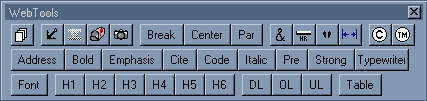|
|
|
|
|
|
| WebTools Features |
|
WebTools inserts the hypertext language code to generate the desired action or effect:
|
| About Word Macro Viruses |
|
Note: If the macro virus protection in Word is active, the first message you see when you start WebTools will warn about possible macro viruses. If you answer 'Yes', then WebTools will NOT be accessible. Answer 'No' to load WebTools. This file is checked regularly for any tampering and infection.
|
| Some Reminders and Cautions |
|
Note: These macros were written in Word Ver 7.0, WebTools may not work in earlier versions of Word. Remember to always use the Save As... option the first time you save your work. Select a Text Only type file, and change the filename ending from .txt to .htm or .html When you close Word Do Not save the file when prompted by Word. Word font styles will give you some strange looking or undesirable characters when viewed in a browser.
Words' format commands: Centering, Bold, Italic, etc. can not be used in HTML documents, use the comparable command in the WebTools toolbars. Color controls in WebTools are inserted as
|
WebTools
|
|
WebTools is a collection of webpage documenting tools consisting of 4 Toolbars designed for use with Microsoft Word Version 7.0. They give you quick access to the hypertext commands needed for HTML documents and to the powerful editing tools of Microsoft Word. They will save you time when creating new web pages. To use these tools effectively, you need to have a basic understanding of HTML coding. This is not a tutuorial. There are no help prompts included. The macros will give you a basic framework and access to all the popular HTML codes, but it does not teach you how to write in HTML. They are not designed to convert or edit current documents. I'm working on that ;-)
What's In WebTools?Three of the toolbars are designed to be placed under the menubar. The toolbars are named to reflect their main purposes:
You can move the toolbars around or change the size to suit your preferences.
Getting StartedWebTools is based on a template with macros. To get started, first follow the instructions above to download the file to your computer (the file is compressed using PKZip). Use PKWare's unzip to decompress the file. If you do not already have a zip decompression utility, then use this link to download a copy. PKWare Homepage
Access OptionsThere are a number of ways to incorporate the new toolbars into Word.
To copy WebTools to your Normal template, double click on the WebTools icon to start Word, select File, then select Templates. In the Templates and Add-ins window, click on Organizer. One of the file windows will have the normal.dot file opened. The other file window will be showing the webtools.dot. Click on toolbars tab, select all 4 toolbars in webtools, and copy them to the normal.dot. Click on the macros tab, select all the macros in webtools.dot, and copy them to the normal.dot. Click on Close, then exit word to save your changes.
To use it as an add-in, select File, then select Template. In the Template and Add-ins window, click on Add... buttons. Locate the WebTools.dot file. Then click on OK. Check the box in front of WebTools.dot to have it available.
Note: If you did not choose to copy WebTools, then you will have to open the Templates windows and click on the box in the Global Add-ins to activate WebTools every time you start a new document in Word. If the toolbars are not visible, click on View, click on Toolbars... , then check the boxes for the WebTools toolbar(s), and click OK. Note: You should disable the Word Standard and Formatting toolbars. The WebTools toolbars contains buttons for all of the items needed to setup a HTML document.
Some Reminders and Cautions
I hope you find these tools helpful in creating your pages on the web. If you have any problems, questions, or suggestions, you can send e-mail to: © 1997 Interloper Enterprises
|